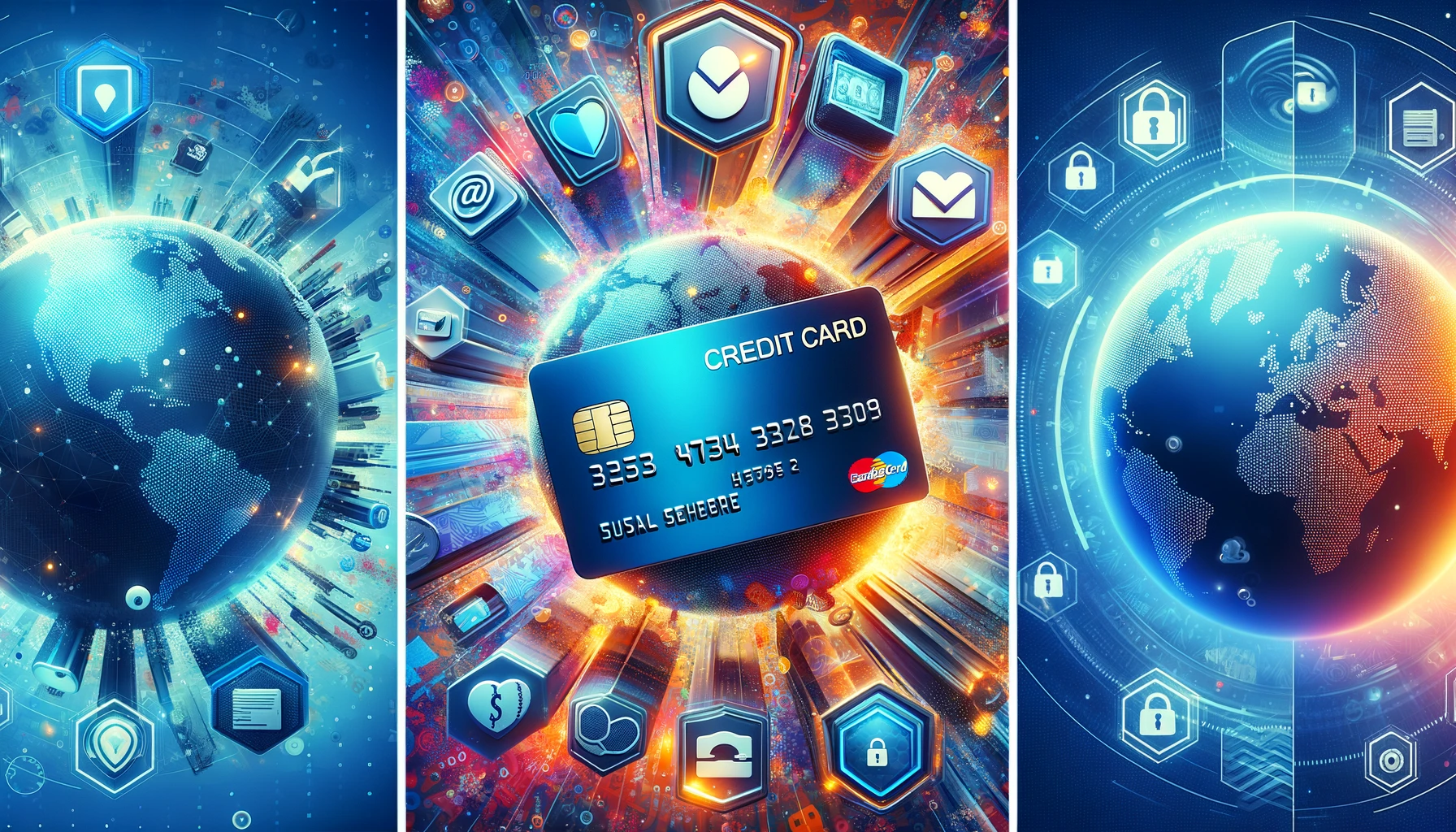Many PayPal users often encounter payment issues when trying to use their Visa debit cards. This article explores common reasons why PayPal may not accept a Visa debit card and provides steps to troubleshoot and resolve payment problems effectively. By following the tips outlined here, users can ensure successful transactions on PayPal.
Key Takeaways
- Ensure card details are correct and up to date
- Check account balance before making a transaction
- Contact PayPal support for assistance with payment issues
- Use a verified PayPal account for added security
- Clear browser cookies to prevent payment processing errors
Common Reasons for PayPal Payment Issues
Incorrect Card Information
One of the most common reasons for payment issues with PayPal is entering incorrect card information. This can happen easily, so it’s important to double-check all the details you’ve entered against your card. Here’s what you should verify:
- Card number
- Expiration date
- CVV (Card Verification Value)
Ensure that the name on the card exactly matches the name on your PayPal account. Any discrepancy can lead to a transaction failure.
If you’ve reviewed your details and are confident they’re correct, consider the possibility of an incorrect billing address. The address on your PayPal account must match the one associated with your Visa debit card.
Remember, even a minor mistake in entering your card information can prevent PayPal from accepting your card.
Insufficient Funds
One of the most straightforward reasons why PayPal might not accept your Visa debit card is due to insufficient funds in your associated bank account. PayPal attempts to authorize the payment amount, and if the funds are not available, the transaction will be declined.
- Ensure your bank account has enough balance to cover the transaction.
- Remember that some banks may hold a certain amount as an ‘available balance’ which can affect the actual funds you can use.
- Check for any pending transactions that might not have been reflected in your available balance yet.
It’s important to keep track of your spending and pending transactions to avoid payment rejections due to insufficient funds.
Security Restrictions
PayPal implements various security measures to prevent fraud and unauthorized use of cards. Your transaction may be declined if PayPal detects any unusual activity that suggests security concerns. This can happen when attempting transactions that don’t fit your usual spending pattern, are exceptionally large, or are made from a foreign location.
To ensure your card is not falsely flagged for security reasons, consider the following steps:
- Notify your bank of any upcoming travel plans to avoid foreign transaction blocks.
- Regularly monitor your account for any unauthorized transactions.
- Update your contact information with your bank to receive timely alerts.
If you encounter a security-related decline, you may need to authenticate your identity with PayPal or your bank to lift the restriction.
Remember, maintaining the security of your financial information is crucial, and these restrictions are in place to protect your account from potential threats.
Steps to Resolve PayPal Payment Problems
Verify Card Details
One of the most common reasons for payment issues with PayPal is incorrect card information. Ensure that all card details are entered correctly, including the card number, expiration date, and CVV code. Even a minor typo can lead to a transaction failure.
- Double-check the card number for any mistakes.
- Verify the expiration date matches your card.
- Confirm the CVV code is accurate.
If you’ve recently received a new card, remember that your card details may have changed. Update these in your PayPal account accordingly. In some cases, users have reported issues where the verification code for adding a card is not visible, as seen in complaints like ‘Can’t verify my card – PayPal Community‘, where a charge is made but the code is absent and the statement doesn’t show ‘PayPal’ but rather ‘Royal boulevard’.
It’s crucial to review your bank statement for the PayPal charge that contains the verification code. This code is essential for confirming your card with PayPal.
Contact PayPal Support
If verifying your card details doesn’t resolve the payment issue, it’s time to contact PayPal support. They can provide insights into any potential problems with your account or payment method that aren’t immediately obvious. Here’s how you can reach out to PayPal support:
- Visit the PayPal Help Center and select ‘Contact Us’.
- Choose the option to call or message for more personalized assistance.
- Have your account information and the details of the transaction ready.
Remember, customer support can often clarify and resolve issues that are not evident to the user. It’s important to be patient and provide as much detail as possible to help the support team understand your issue.
Check Account Balance
Before attempting another transaction, ensure your Visa debit card has sufficient funds. Insufficient balance is a common reason for declined payments. Log in to your bank’s online platform or use their mobile app to check your balance. If you’re close to your limit, consider transferring funds to cover the transaction.
It’s crucial to maintain a buffer in your account to avoid declined transactions due to minor bank fees or pending charges that may not be immediately visible.
Remember, some banks may hold a certain amount of your funds for pending transactions or as part of fraud prevention measures. Here’s a simple checklist to follow:
- Verify current account balance
- Check for pending transactions
- Confirm any bank holds or freezes
- Review recent account activity for any unexpected charges
Tips for Successful PayPal Transactions
Use Verified PayPal Account
Using a verified PayPal account can significantly reduce payment issues. Verification adds a layer of security to your account and increases trust with merchants. To verify your account, you typically need to link and confirm your bank account or credit card.
- Link your bank account or credit card to PayPal.
- Follow PayPal’s instructions to complete the verification process.
- Once verified, ensure your account status is reflected correctly.
Verification not only enhances security but also lifts transaction limits, allowing for larger purchases and increased flexibility in using PayPal services.
Update Billing Address
Ensuring that your billing address is up-to-date on both your PayPal account and your Visa debit card is crucial. PayPal cross-references this information when processing payments, and any discrepancy can lead to a transaction being declined. To update your billing address, follow these steps:
- Log in to your PayPal account.
- Navigate to ‘Settings’ and then to ‘Addresses’.
- Click on ‘Update’ next to your billing address.
- Enter your new address details and save the changes.
Remember to also update your address with your bank or card issuer to maintain consistency. This is often overlooked but can be the simple fix to your payment woes.
It’s important to regularly check that your personal information is current across all financial platforms to avoid unnecessary payment disruptions.
Clear Browser Cookies
At times, PayPal transactions may fail due to issues with your browser’s cookies. These small files are meant to keep your online preferences, but they can sometimes interfere with payment processing. To ensure a smooth transaction, follow these steps:
- Open your browser settings.
- Navigate to the privacy or security section.
- Locate the option to clear your browsing data.
- Select ‘Cookies and other site data’ to remove.
- Clear the data and restart your browser.
Remember, clearing cookies will sign you out of most websites. Re-enter your login details on PayPal and attempt the transaction again.
If you continue to experience issues, consider using a different browser or updating the current one to the latest version. This can resolve compatibility problems that might be causing payment failures.
Conclusion
In conclusion, troubleshooting payment issues with PayPal not accepting your Visa debit card can be a frustrating experience. However, by following the steps outlined in this article, such as checking card details, contacting customer support, and exploring alternative payment methods, you can hopefully resolve the issue and continue making secure transactions online. Remember to always stay vigilant when it comes to online payments and keep your payment methods up to date for a seamless experience.
Frequently Asked Questions
Why is my Visa debit card not being accepted by PayPal?
There could be various reasons for this issue, such as incorrect card information, security restrictions, or insufficient funds. Make sure to double-check the details and contact PayPal for assistance.
How can I verify my card details on PayPal?
You can verify your card details by logging into your PayPal account, navigating to the Wallet section, and selecting the card you want to verify. Follow the on-screen instructions to complete the verification process.
What should I do if my PayPal transaction fails?
If your PayPal transaction fails, ensure that your card details are correct, your account has sufficient funds, and there are no security restrictions. Contact PayPal support for further assistance.
Why is it important to use a verified PayPal account for transactions?
Using a verified PayPal account adds an extra layer of security and credibility to your transactions. It helps protect both the buyer and the seller from potential fraud or disputes.
How can I update my billing address on PayPal?
To update your billing address on PayPal, log into your account, go to the Wallet section, select the card you want to update, and then click on the ‘Edit’ option next to the billing address. Enter the new address and save the changes.
Why should I clear browser cookies for successful PayPal transactions?
Clearing browser cookies helps prevent any conflicts or errors that may arise during the transaction process. It ensures a smoother and more secure transaction experience on PayPal.